Why Is My McDonalds App Not Working? Quick Solutions You’ll Love!
Why Is My McDonalds App Not Working? The McDonald’s app has become essential for countless customers seeking convenience in their fast-food experience. With features like mobile ordering, promotions, and rewards, it simplifies how we enjoy our favorite meals. However, just like any other app, it can sometimes encounter issues that disrupt its functionality.
Whether you’re facing trouble with ordering, logging in, or accessing rewards, understanding the common problems and effective troubleshooting methods can help you quickly get back to enjoying your meals. This comprehensive guide will delve into the typical reasons your McDonald’s app may not be working and provide step-by-step solutions to resolve these issues. By the end of this article, you’ll be equipped with the knowledge to troubleshoot effectively and enhance your overall experience with the app.
Table of Contents
Step-by-Step Troubleshooting Guide
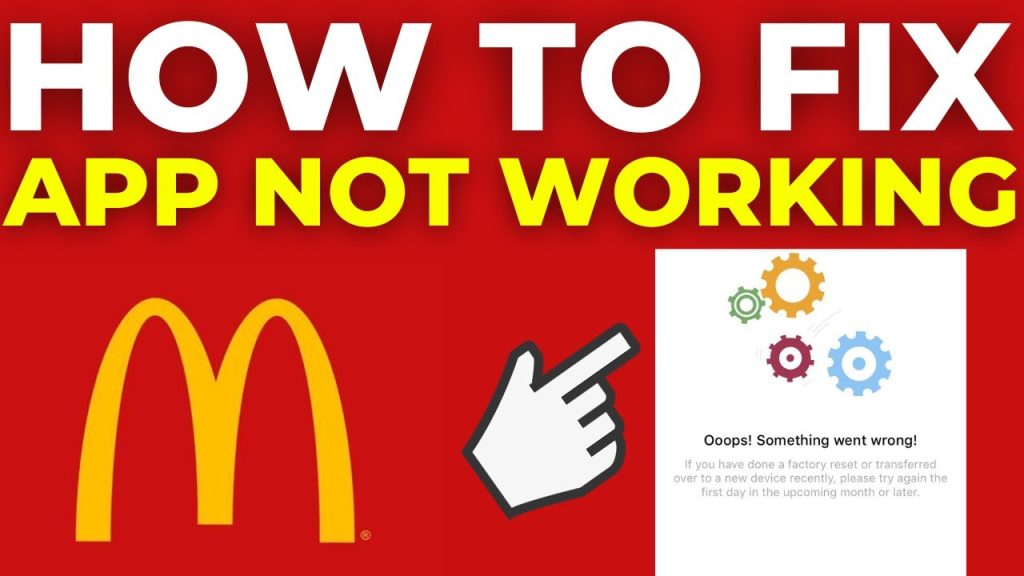
Now that we’ve identified common issues let’s explore detailed troubleshooting steps to help resolve them.
1. Check Your Internet Connection
Why It Matters:
A strong internet connection is crucial for the app to function correctly. With it, the app may load or process orders effectively.
How to Fix:
- Wi-Fi: Ensure you are connected to a reliable Wi-Fi network. If the signal is weak, try moving closer to the router or resetting your router.
- Mobile Data: If using mobile data, check your signal strength. You might also consider switching from Wi-Fi to mobile data or vice versa to see if the issue persists.
2. Update the App
Why It Matters:
App updates often include bug fixes and improvements. Running an outdated version can lead to compatibility problems and hinder your app experience.
How to Fix:
- iOS Users: Open the App Store, go to your account, and check for updates. Tap „Update“ next to the McDonald’s app if available.
- Android Users: Open the Google Play Store, search for the McDonald’s app, and tap „Update“ if an update exists.
3. Restart the App
Why It Matters:
Occasionally, the app may freeze or become unresponsive. Restarting it can help reset its functionality.
How to Fix:
- iOS: Double-click the home button (or swipe up from the bottom on newer models) and swipe up on the McDonald’s app.
- Android: Go to Recent Apps and swipe away from the McDonald’s app.
4. Clear Cache and Data
Why It Matters:
The accumulated cache can slow down the app and create glitches. Regularly clearing this data can enhance performance.
How to Fix:
- Android Users:
- Go to Settings > Apps > McDonald’s.
- Tap on Storage and select Clear Cache and Clear Data.
- iOS Users: Unfortunately, iOS doesn’t allow direct cache clearing. Instead, you can uninstall and reinstall the app to clear accumulated data.
5. Restart Your Device
Why It Matters:
A simple reboot can resolve various software issues affecting the app’s performance.
How to Fix:
- Restarting: Hold down the power button on your device and select “Restart.” This action refreshes your system and can fix minor glitches.
6. Check for Device Compatibility
Why It Matters:
Older devices may need help with newer app versions or features, leading to performance issues.
How to Fix:
- System Requirements: Visit the McDonald’s website or app store page to check the minimum system requirements for the app. If your device falls short, consider upgrading or using a different device.
7. Check for App Outages
Why It Matters:
Sometimes, the issue may be due to server problems on McDonald’s rather than your device.
How to Fix:
- Social Media and Forums: Check McDonald’s official social media accounts or community forums for any outage updates. Websites like Down Detector can also provide insights into current issues.
8. Enable Location Services
Why It Matters:
Many app features require location services to function correctly, such as finding nearby restaurants or placing orders.
How to Fix:
- iOS Users:
- Go to Settings > Privacy & Security > Location Services.
- Ensure that Location Services are turned on and the McDonald’s app is set to „While Using the App“ or „Always.“
- Android Users:
- Go to Settings > Location.
- Ensure the Location is turned on and the McDonald’s app has the necessary permissions.
9. Resolve Account Issues
Why It Matters:
Login problems can prevent access to essential features like mobile ordering and rewards.
How to Fix:
- Password Reset: If you’re having trouble logging in, resetting your password may help:
- Open the app, tap „Forgot Password?“ and follow the prompts to reset.
- Account Lock: If you’ve entered your credentials incorrectly too many times, your account may be temporarily locked. Wait a few minutes before attempting to log in again.
10. Contact Support
Why It Matters:
If you’ve tried all the above steps without success, you may need assistance from McDonald’s support.
How to Fix:
- In-App Support: Look for a help or support option within the app for direct assistance.
- Website Support: Visit the McDonald’s website and navigate to the support section for more help.
- Social Media: Contact McDonald’s customer service via Twitter or Facebook for quicker responses.
Common Issues with the McDonald’s App
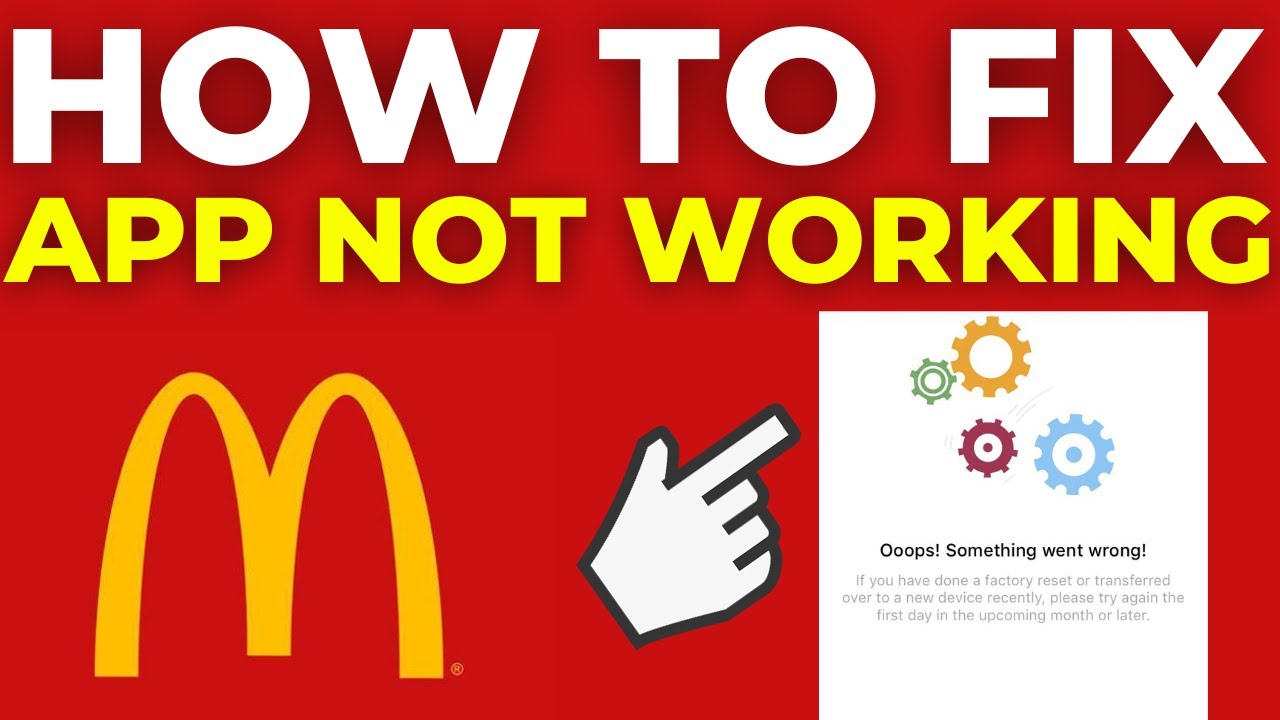
| Issue | Description |
| Connectivity Problems | A stable internet connection is crucial for the McDonald’s app to function. Without it, the app may struggle to load, causing frustration when placing orders. |
| Outdated App Version | Running an outdated app version can result in compatibility issues, missing features, and bugs that disrupt functionality. Keeping the app updated ensures optimal performance. |
| Device Compatibility | Older devices may not support the latest app features. If your device doesn’t meet the app’s requirements, you may encounter performance issues. |
| Server Downtime | McDonald’s servers may occasionally be down for maintenance or updates, preventing the app from functioning correctly during these periods. |
| Login Issues | Problems such as expired credentials, incorrect login details, or account lockouts can restrict access to the app, affecting its functionality. |
| Cache and Data Buildup | Over time, accumulated cache and data can slow the app’s performance, leading to glitches. Regularly clearing cache and data can improve functionality. |
| Location Services Disabled | Many app features, such as finding nearby restaurants and placing mobile orders, require location services. Disabling these services can limit the app’s functionality. |
Additional Tips for a Better Experience
While the troubleshooting steps above can resolve most issues, here are a few additional tips to enhance your experience with the McDonald’s app:
- Keep Your Device Updated
Regularly updating your device’s operating system can improve app performance and security. Check for updates in your device settings and keep everything current.
- Use a Reliable Network
Always use a stable and fast internet connection, especially when placing orders during peak hours. A consistent network reduces the likelihood of interruptions.
- Enable Notifications
Allowing push notifications from the app can keep you informed about new deals, updates, and order statuses, ensuring you don’t miss out on exciting offers.
- Explore Features
Explore all the features the McDonald’s app offers, including tracking your orders, customizing your meals, and accessing exclusive promotions. Familiarity with the app can enhance your overall experience.
Understanding App Permissions
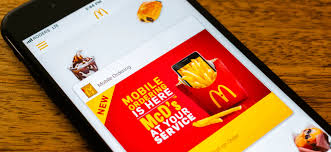
Another crucial aspect to consider is app permissions. The McDonald’s app may sometimes not work correctly due to restricted permissions. Here’s how to manage them:
- Managing Permissions on iOS
- Go to Settings on your device.
- Scroll down and select the McDonald’s app.
- Ensure that all relevant permissions, such as Location and Notifications, are enabled.
- Managing Permissions on Android
- Open Settings on your device.
- Select Apps and then find the McDonald’s app.
- Tap on Permissions and ensure all necessary permissions are granted.
Frequently Asked Questions
Why is my McDonald’s app not loading?
Your app may not load due to poor internet connectivity or server issues. Check your connection and try again later. If the problem persists, consider uninstalling and reinstalling the app for a fresh start.
How do I reset my McDonald’s app password?
To reset your password, open the app, tap „Forgot Password?“ and follow the prompts. You’ll receive an email with instructions on creating a new password to ensure secure access to your account.
Can I use the McDonald’s app without an account?
Yes, you can browse the menu and find locations without an account. However, you must create an account for a personalized experience to place orders and earn rewards.
What should I do if my rewards aren’t showing?
Ensure you’re logged into the correct account if your rewards aren’t visible. If issues persist, try refreshing the app or contacting McDonald’s customer support for assistance regarding your rewards balance.
Conclusion
Experiencing issues with the McDonald’s app can be frustrating, especially when you’re eager to place an order. Following this comprehensive troubleshooting guide can effectively address the most common problems.
Remember to check your internet connection, update the app, and ensure location services are enabled. If issues persist, don’t hesitate to contact McDonald’s support for further assistance. With these tips, you’ll enhance your experience with the McDonald’s app and enjoy a smoother, more convenient way to order your favorite meals. Happy ordering!







